Bulk import of batches
TidyStock provides bulk import function to allow you to import batches faster.
To import batches into TidyStock, click on the Import/Export option in your Global settings. You will see the BATCHES tab.
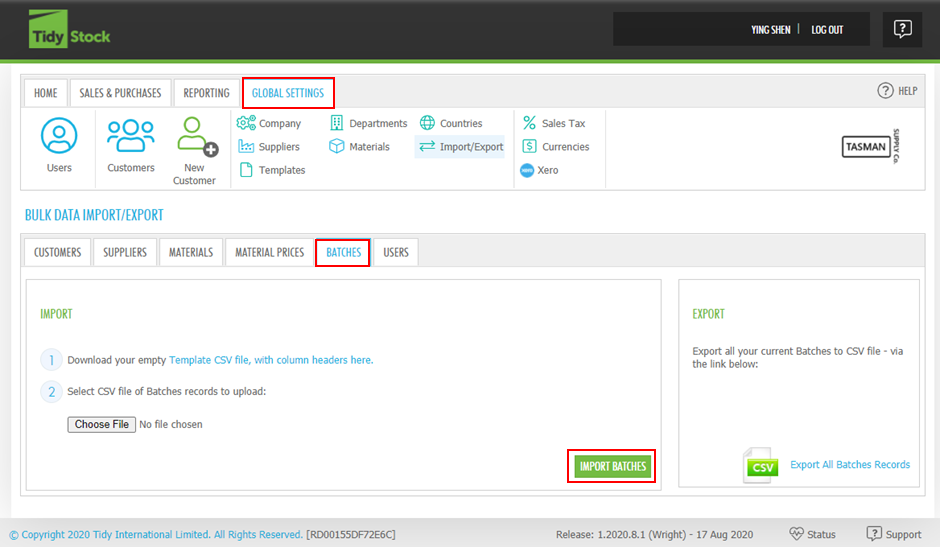
Follow the steps, download/open the template, and then add or copy your data (in this case, batches data) into the spreadsheet. Note that only the required fields identified (with reqd at the end) in the template need to include data, the rest can remain blank if the information is not available:
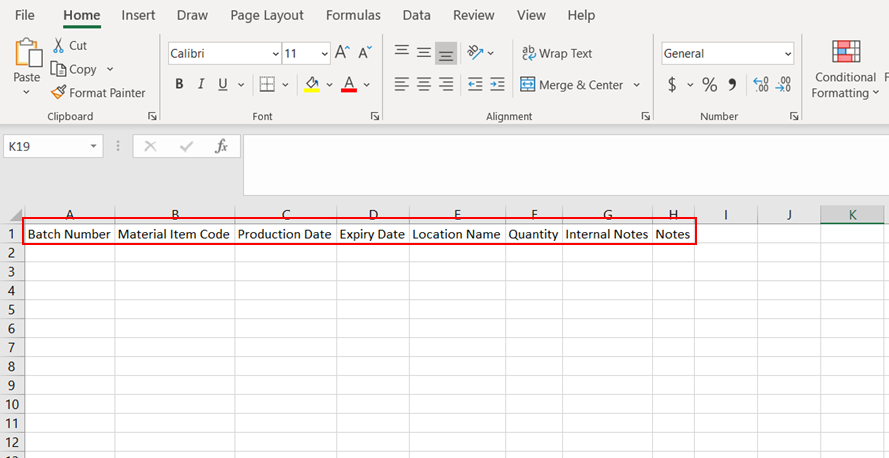
Batches Headings
The Batches import/export provides the ability to set the following columns in the CSV file:
| Column | Comments |
|---|---|
| Batch number | Optional |
| Material Item Code | Or Assembly Code. Optional |
| Production Date | Optional |
| Expiry Date | Optional |
| Location Name | The location name in "LOCATION" under "Materials" |
| Quantity | Optional |
| Internal Notes | Optional |
| Notes | Optional |
After you complete the spreadsheet, click Choose File and browse to the template file you have created. At this point, you will have the option to Import the file:
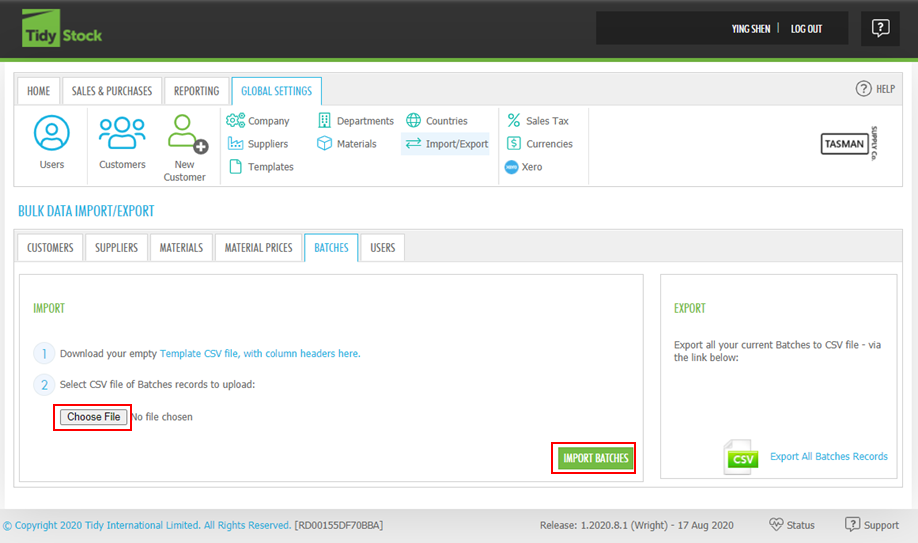
Once you have made any necessary corrections, repeat this step using the Import option to complete the data import. Once finished, you will be notified that the import was a success. You will be able to view the batches by clicking the material item line where youve added the batch. You will see details by clicking Batches button.
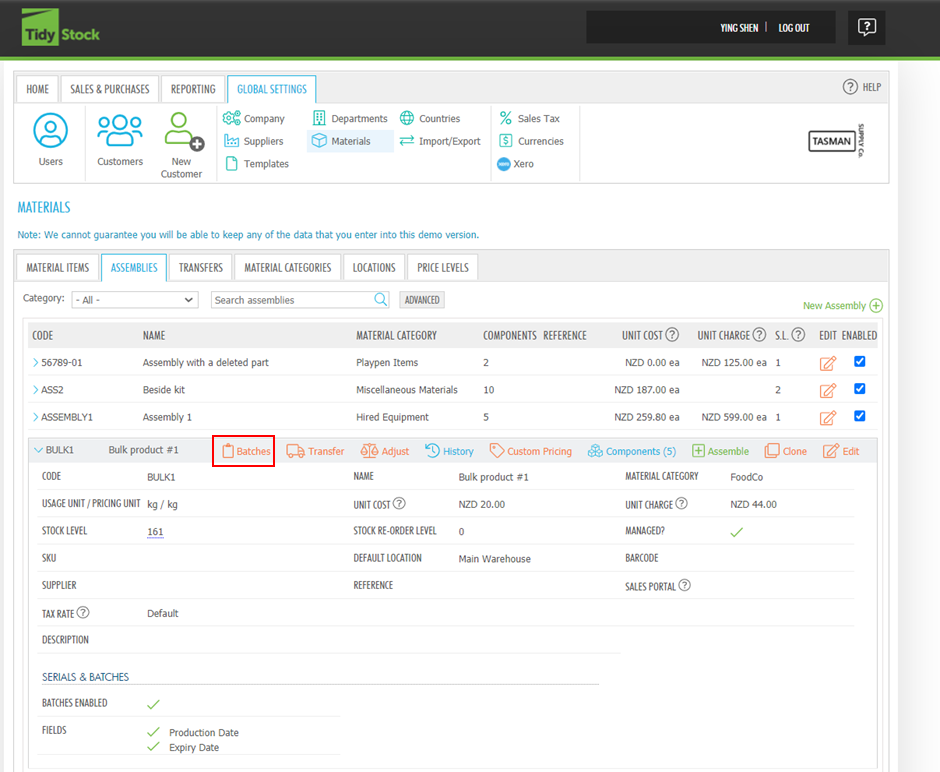 You can also export the batches by clicking Export All Batches Records on "BULK DATA IMPORT/EXPORT" screen. Modify information about existing batches or add new batches, then follow the steps above to import the batches.
You can also export the batches by clicking Export All Batches Records on "BULK DATA IMPORT/EXPORT" screen. Modify information about existing batches or add new batches, then follow the steps above to import the batches.